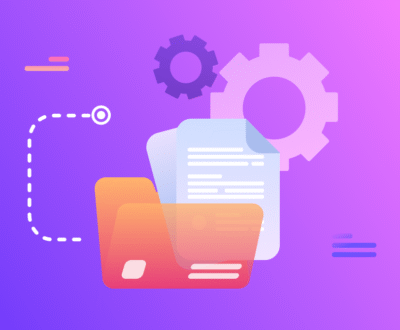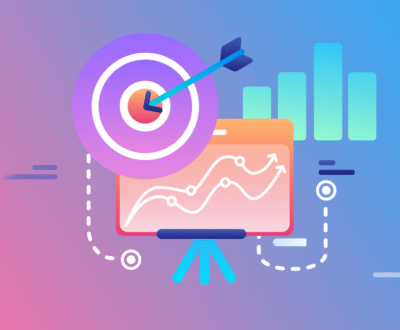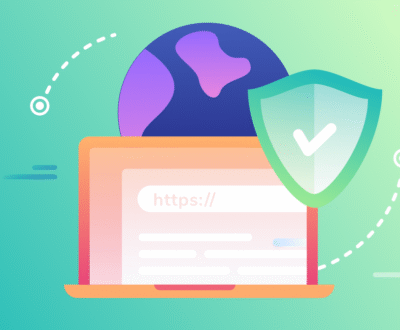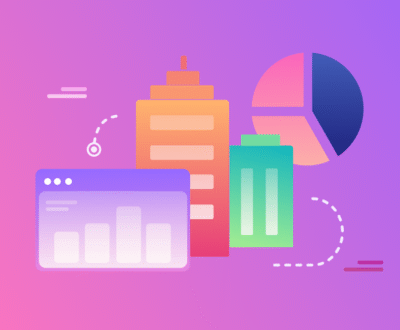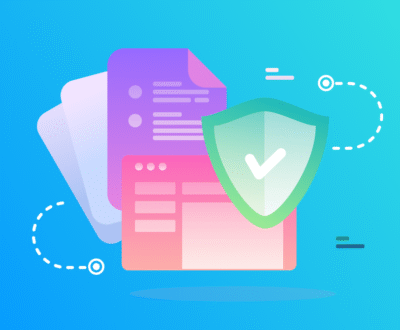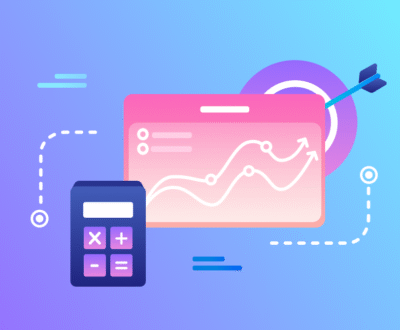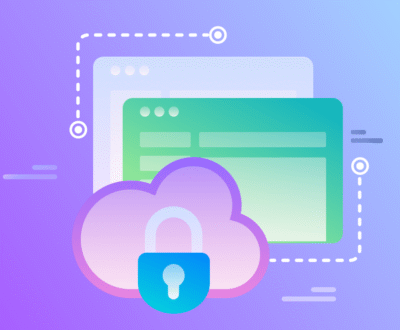This guide walks you through how to create a Google Business Profile in 11 clear and practical steps. Written as if a seasoned SEO consultant is beside you, it covers setup, verification, optimization, and common mistakes to avoid. Follow this and your local search visibility, clicks, and leads will improve. If you want help implementing any step, reach out to Digital Web Magnate for expert SEO strategies.
Why a Google Business Profile matters
A Google Business Profile is how your business appears on Google Search and Google Maps when people look for local services. A well built profile helps you show up for relevant searches, collect reviews, display accurate contact details, and drive organic traffic to your site or physical location. For business owners and marketers, the profile is an essential local SEO asset.
Quick checklist before you start
• Business name as used in the real world
• Accurate address or service area details
• A working phone number and email for customers
• Business hours and any special hours for holidays
• High quality images including logo and interior shots
• A short description explaining what you do and who you serve
11 Easy Steps to create a Google Business Profile
Step 1 Create or sign in to a Google account
Use a professional Google account that you or your business controls. Avoid using a personal account that could be lost if an employee leaves. If multiple people will manage the profile, plan roles now so ownership stays with the business.
Step 2 Start the profile creation flow
Go to the Google Business Profile creation page and enter your business name exactly as you want it displayed. Use your real world business name and avoid keyword stuffing inside the name field. This builds trust with users and with Google.
Step 3 Choose the correct business category
Pick the category that best matches your primary service or product. Categories tell Google when to show your profile. Be specific but accurate. You can add secondary categories later to reflect other services you offer.
Step 4 Add your business location or service area
If you have a physical location where customers visit, enter the address. If you serve customers at their locations, set a service area instead of a storefront address. For hybrid models add both a public address and the service area settings as appropriate.
Step 5 Provide contact details and website
Enter a local phone number and your website URL. If you do not have a website, use a landing page that clearly states your services and contact method. Accurate contact details increase the likelihood that customers call or click through.
Step 6 Set business hours and special hours
Add regular open hours and then add special hours for holidays or one off events. Accurate hours prevent negative customer experiences and reduce the chance of a low rating for an avoidable reason.
Step 7 Write a concise, optimized business description
Create a short description that explains who you are, what you do, and why customers should choose you. Naturally include the main keyword and relevant variations such as how to create a google my business profile and how to create a business profile on google only when it fits the sentence. Keep it helpful, not promotional.
Example description
Digital Web Magnate helps small and mid size businesses improve local search visibility through focused SEO and profile optimization. We manage listings and reviews so you show up for customers when they search for local services.
Step 8 Upload high quality images and logo
Add a logo, a cover photo, interior photos, and images of services or products. Photos influence clicks and trust. Use crisp images that show the space and team in real life. Add captions or context where possible. Update images seasonally and after renovations.
Step 9 Verify your profile
Verification confirms that you are the owner or authorized representative of the business. Google may offer postcard, phone, email, or instant verification depending on account history and business type. Choose the recommended verification method and complete it promptly. A verified profile unlocks full editing features and helps with visibility.
Step 10 Add products, services, and attributes
Use the products and services fields to outline what you offer. Add prices or price ranges if relevant. Use attributes to indicate things customers care about such as women owned, wheelchair accessible, or veteran owned. These help users filter and choose your business.
Step 11 Build reviews and publish regular updates
Ask satisfied customers to leave honest reviews. Respond to reviews promptly and professionally. Use the posts feature to publish updates, offers, events, and helpful tips. Regular activity signals to Google that the profile is maintained and helps users decide to contact you.
Optimization tips that move the needle
• Use consistent NAP information across your website and directories.
• Add local keywords naturally into descriptions and service listings.
• Use short, helpful Google posts to promote offers and news.
• Encourage photo uploads from customers to diversify visual content.
• Monitor insights to see how customers find you and adjust copy accordingly.
Common mistakes to avoid
• Using a personal email for the profile owner instead of a company account
• Keyword stuffing the business name field
• Leaving the profile unverified or partially completed
• Not responding to customer reviews or messages
• Uploading low resolution or irrelevant photos
How to handle multi location businesses
Create separate profiles for each physical location and use consistent name format and contact details. For service area businesses consider grouping locations by region and maintain clear service area settings on each profile. Centralized management through business account access reduces errors and keeps data consistent.
Measuring success
Track metrics in the profile insights section. Look at searches, views, calls, direction requests, and website clicks. Combine insights with Google Analytics to understand how profile traffic converts into leads. Use this data to refine descriptions, images, and services.
Final checklist before publishing
• Business name entered exactly as you trade
• Category and secondary categories set
• Accurate address or service area specified
• Phone number and website verified
• Hours and special hours configured
• Description optimized and human written
• Photos and logo uploaded and tested
• Verification completed
• Products services attributes added
• Review strategy planned and managers assigned
Conclusion
Follow these 11 easy steps and your Google Business Profile will be both accurate and competitive. Local visibility improves when profiles are verified, optimized, and actively managed. If you would like a hands on approach, reach out to Digital Web Magnate for a tailored audit and ongoing profile management to convert more local searches into customers.
Would you like a step by step checklist in printable format or help verifying your profile today? Contact Digital Web Magnate and we will handle the setup and optimization for you.
Frequently asked questions
What is the difference between Google Business Profile and Google My Business?
Google Business Profile is the current name and interface for managing your presence on Google Search and Maps. Google My Business is the older name. Functionality is focused on helping customers find accurate business information.
How long does verification take?
Verification time varies by method. Postcards typically arrive in 5 to 14 days. Phone and email verification can be immediate. If verification is delayed, check that your address and contact information are entered accurately.
Can I manage multiple profiles from one account?
Yes. Use a central Google account and add managers or owners to each profile. Assign roles carefully so ownership stays with the business.
How often should I update my profile?
Update the profile whenever your hours, services, or contact details change. Publish posts weekly if possible to keep content fresh and to engage potential customers.
About us and this blog
We are a digital marketing company with a focus on helping our customers achieve great results across several key areas.
Request a free quote
We offer professional SEO services that help websites increase their organic search score drastically in order to compete for the highest rankings even when it comes to highly competitive keywords.
Subscribe to our newsletter!
More from our blog
See all postsRecent Posts
- How to Create a Google Business Profile: 11 Easy Steps September 18, 2025
- Is Search Engine Submission Necessary? April 17, 2014
- Can Any Inbound Linking Hurt My Ranking? April 17, 2014